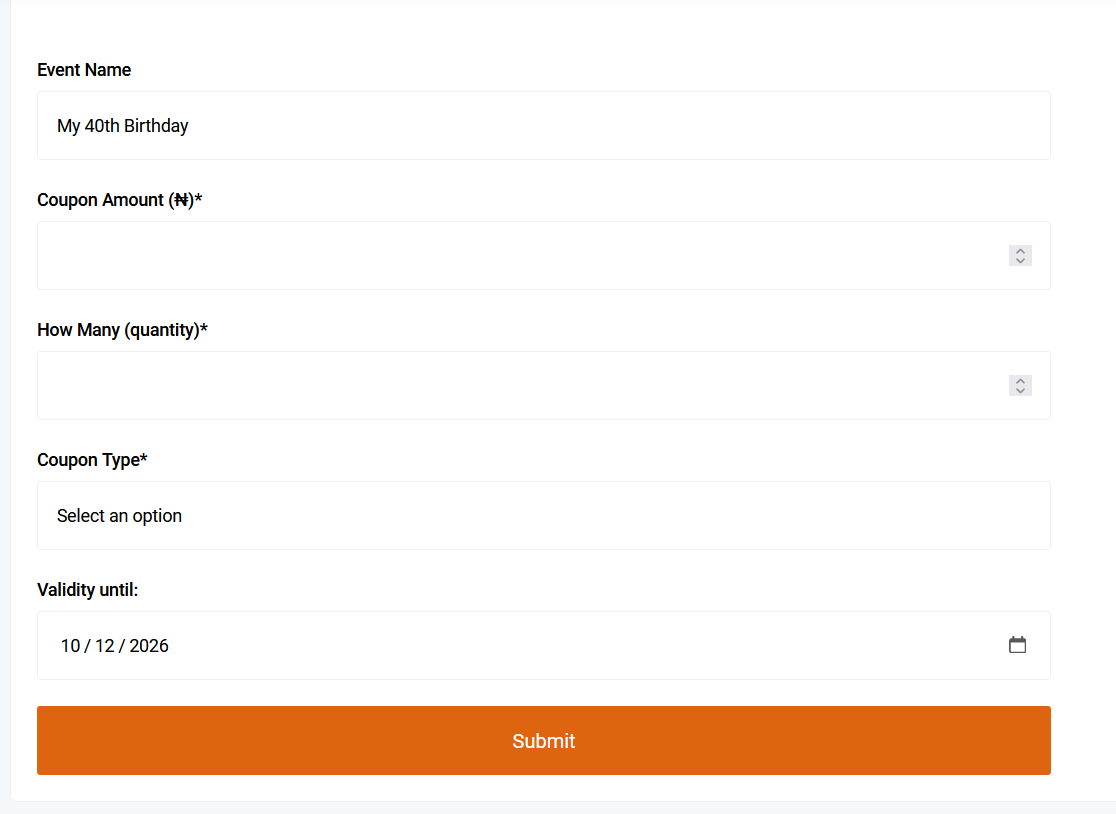
Creating coupons for your event can help boost sales and attract more attendees. Follow these steps to create and manage coupons for your event tickets and associated items:
Login to Your Organizer Dashboard:
- Enter your credentials to access your organizer dashboard.
Navigate to Your Events:
- Click on My Events in the main menu.
- Select Live Events to view all your current events available for bookings.
Add a New Coupon:
- Find the event for which you want to create a coupon.
- Click on the menu (gear icon) next to the event to display more options.
- Select Add Coupon. This will open a form for you to add a new coupon.
Fill Out the Coupon Form:
- Event Information: The form will display the name of the event you are creating the coupon for.
- Coupon Amount: Enter the monetary value of each coupon.
- Number of Coupons: Specify the number of coupons you want to create.
- Coupon Type:
- - Select General to create a single coupon code that can be used multiple times until the total quantity is exhausted.
- - Select Unique to generate different codes, each of which can be used only once.
- Validity Date: The default validity date is set to the event date, but you can change it if needed.
Submit the Form:
- After filling in all the required fields, click the Submit button to create the coupons.
View Your Coupons:
- To see all your created coupons, click on the Coupons button in the top menu on a computer or in the right menu on mobile and apps.
Additional Tips
- Coupon Amount Limitation: Ensure that the coupon amount does not exceed the minimum price of any ticket or uniform associated with the event. If the coupon amount is too high, an error message will display, indicating the specific item and price that is causing the issue.
Coupon Quantity Limitation: There is a limit to the number of coupons that can be generated for an event. This limit depends on the number of tickets sold for the event. If you try to generate more coupons than allowed, an error message will display, indicating the maximum number of coupons you can create based on current ticket sales.
- Managing Coupons: You can always revisit the Coupons section to edit or deactivate any coupons as needed.
By following these steps, you can effectively create and manage coupons for your event, providing potential attendees with attractive discounts and increasing your event’s overall appeal.