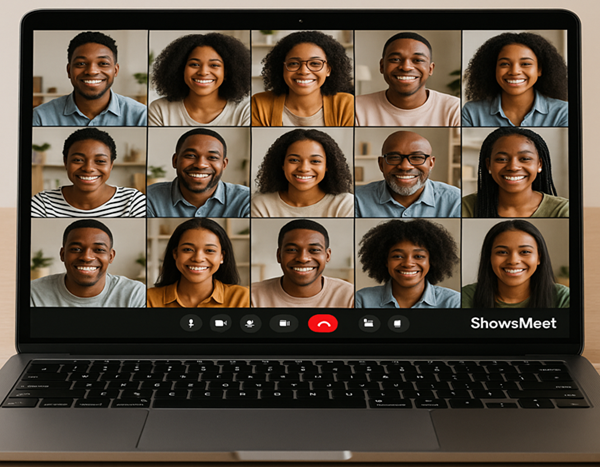
Whether your event is fully online or you simply want to live stream your in-venue event for those who can’t attend in person, ShowsMeet makes it easy to set up a video meeting and streaming link.
Follow these easy steps to create your Video Meet & Live Stream link:
Step 1 – Have a Live Event
Before you can create a video link, you must have an Active event on Shows.
If you haven’t created your event yet, post your event.
Step 2 – From the Event Confirmation Page
After posting your event, you’ll be redirected to the confirmation page.
Look for the "Create & View Video Link" button, click it, and follow the prompts to configure your video settings.
Step 3 – From Your Events Page
- Go to your organiser dashboard and open My Events.
- Find the event you want to live stream.
- Click the "Options" button for that event.
- Select "Create & View Video Link" and follow the prompts.
Step 4 – From the Video Stream Page
You can also manage and create video links directly from the Video Stream section in your organiser dashboard:
- On the left menu, click Video Stream.
- You will see all your existing events with video links.
- To create a new one, click Create New Video Link.
- Select the event you want to stream and complete the setup.
Tip:
You can create a video link for both:
- Online events (fully virtual)
- In-person events (so remote attendees can join and watch live)
Once created, you can share the link with your audience so they can join your video meeting or watch the live stream.